Installing Argo CD
Let's begin by installing Argo CD in our cluster:
NAME: argocd
LAST DEPLOYED: [...]
NAMESPACE: argocd
STATUS: deployed
REVISION: 2
TEST SUITE: None
NOTES:
[...]
For the purpose of this lab, the Argo CD server UI has been configured to be accessible outside of the cluster using a Kubernetes service with a load balancer. To obtain the URL, execute the following commands:
Argo CD URL: https://acfac042a61e5467aace45fc66aee1bf-818695545.us-west-2.elb.amazonaws.com
The load balancer will take some time to provision. Use this command to wait until Argo CD responds:
curl: (6) Could not resolve host: acfac042a61e5467aace45fc66aee1bf-818695545.us-west-2.elb.amazonaws.com
Warning: Problem : timeout. Will retry in 15 seconds. 20 retries left.
[...]
HTTP/1.1 200 OK
Accept-Ranges: bytes
Content-Length: 788
Content-Security-Policy: frame-ancestors 'self';
Content-Type: text/html; charset=utf-8
X-Frame-Options: sameorigin
X-Xss-Protection: 1
For authentication, the default username is admin and the password is auto-generated. Retrieve the password with the following command:
Use the URL and credentials you just obtained to log in to the Argo CD UI. You'll see an interface that looks like this:
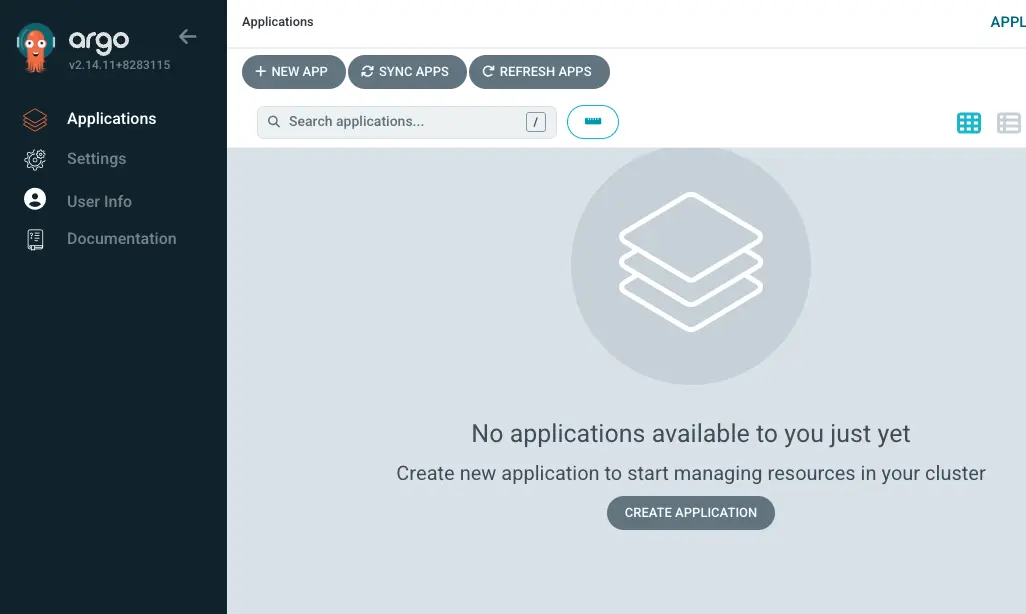
In addition to the UI, Argo CD provides a powerful CLI tool called argocd for managing applications.
For this lab, the argocd CLI has already been installed for you. You can learn more about installing the CLI tool by following the instructions.
To interact with Argo CD using the CLI, you need to authenticate with the Argo CD server:
'admin:login' logged in successfully
Context 'acfac042a61e5467aace45fc66aee1bf-818695545.us-west-2.elb.amazonaws.com' updated
Finally, register the Git repository with Argo CD to provide access:
Repository 'ssh://...' added